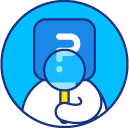Notification Group/ Distribution list for Report/Data Scheduler
Notification group is used to add the email addresses for distributing Report/ Data Scheduler.
How to set up a Notification group?
To set up Notification group go to:
Login » Surveys » Edit » Settings » Notifications
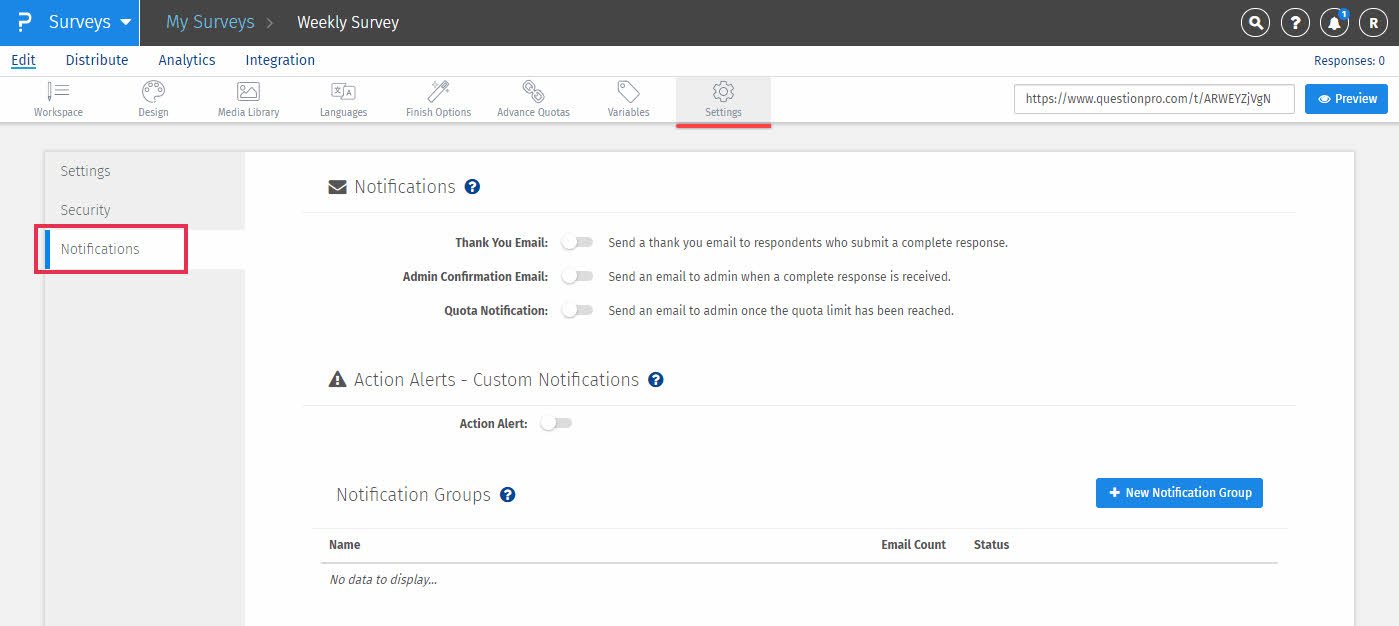
- Click on New Notification Group
- Enter the group name under Notification Group and set the status as Active. Click on Save Group
- Click on Add Email to add the email addresses.
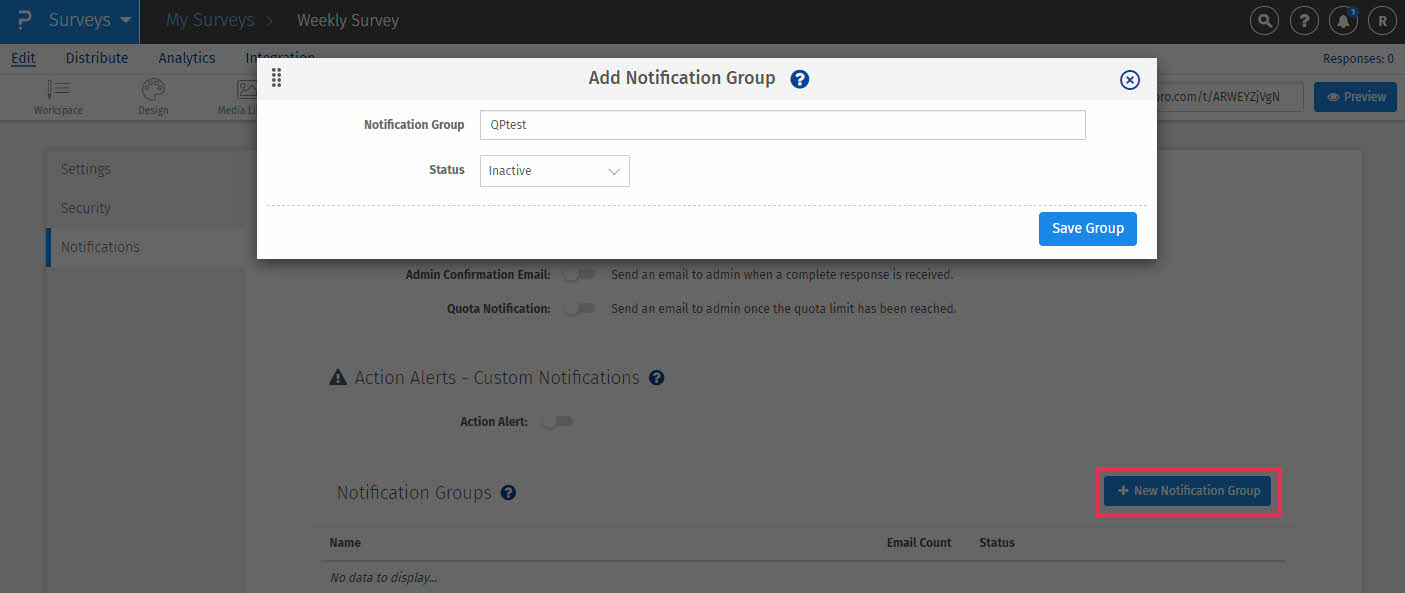
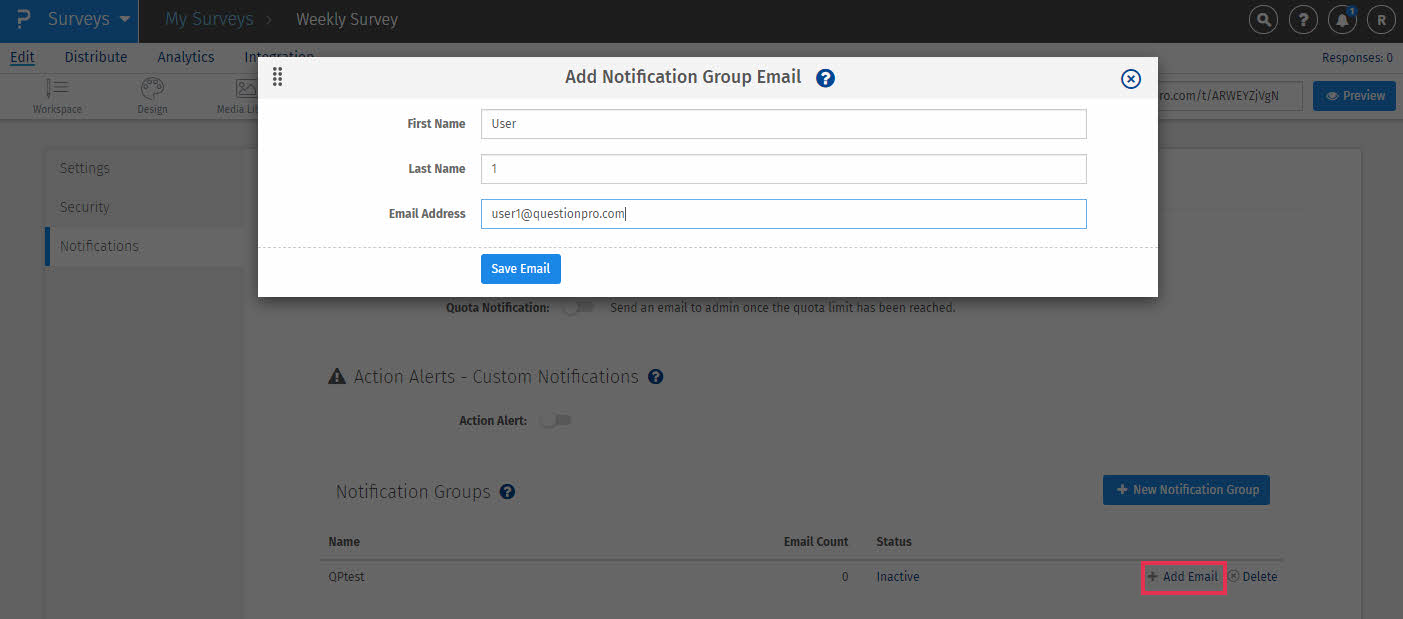
How can I add this notification group in the Report Scheduler?
To add the notification group in the Report Scheduler, go to:
Login » Surveys » Analytics » Scheduler
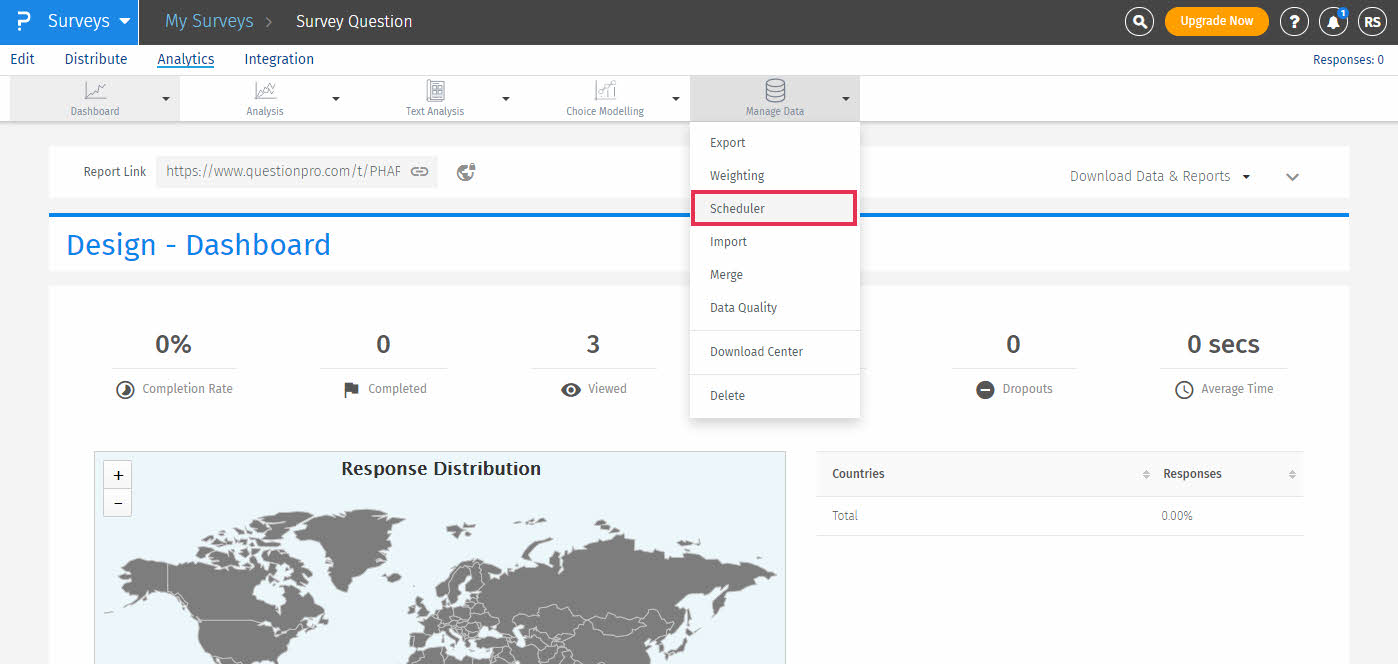
- Click on New Auto-Scheduled Report.
- Scroll down to Delivery Options.
- Click on the drop-down next to Delivery Mode and select Notification Group.
- Select the Notification Group created and fill the other details in the pop-up window.
- Click on Create Scheduler Event
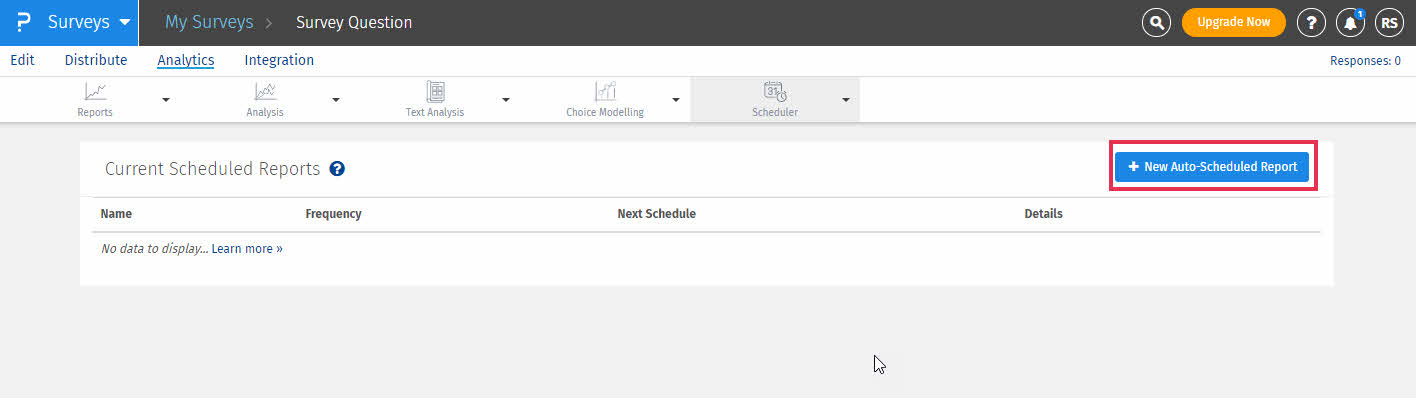
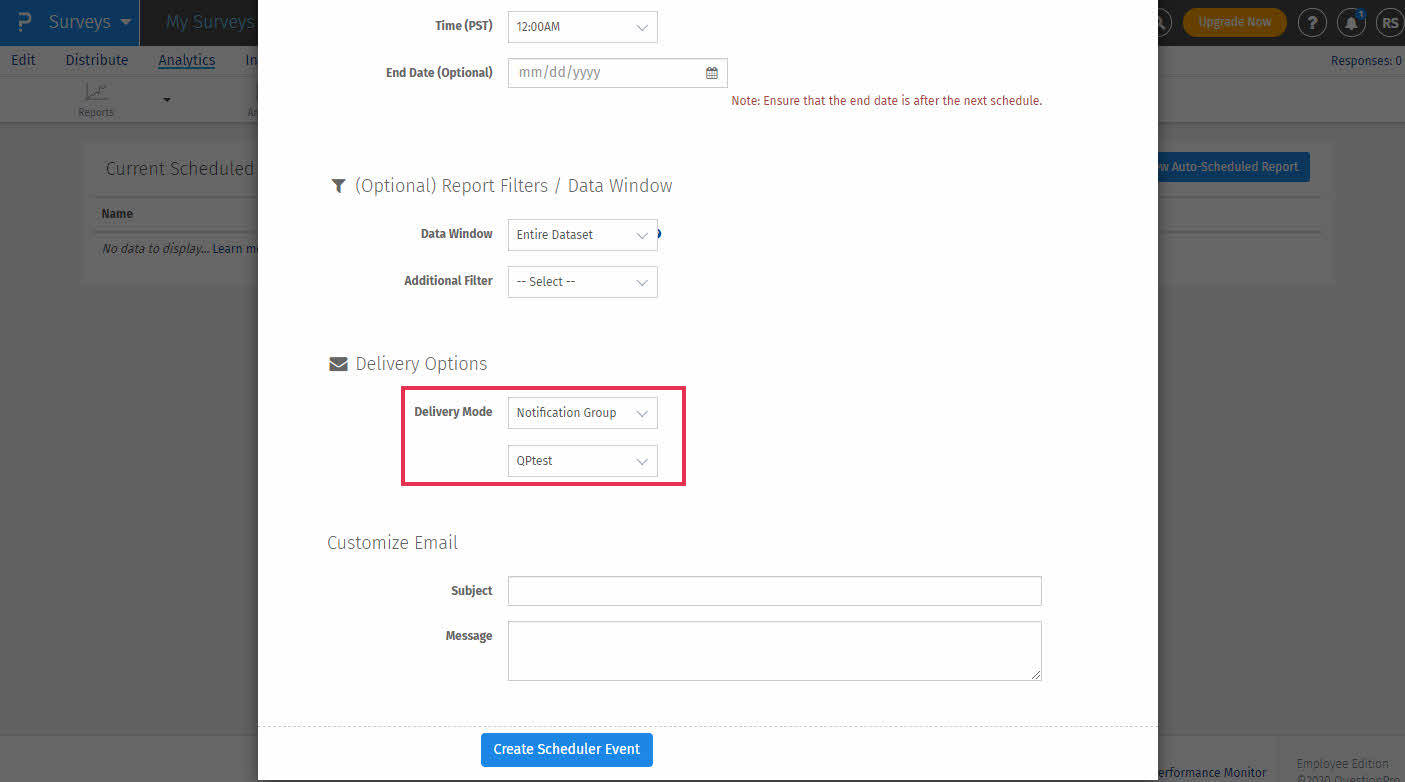
The notification group is not survey specific, it will be visible in all the surveys. In case you wish to add new members, you can either add to the existing list, or create a new list for different set of email addresses
License
This feature is available with the following licenses :
GET STARTED WITH YOUR FIRST SURVEY NOW
SIGN UP FREEYou may also be interested in...
Report Scheduler
Thank You emails to Respondents
Spotlight Report - Allowing users to compare their responses against others
Multi-User Accounts