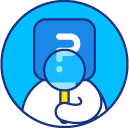SurveyPocket - FAQs
To install SurveyPocket app, please visit Playstore and AppStore.
The username/key is a unique key which is used to sync the surveys in a specific folder from your SurveyAnalytics account into SurveyPocket offline surveys app.
You can get username/key from your SurveyAnalytics account.
Surveys >> Mobile >> Registration
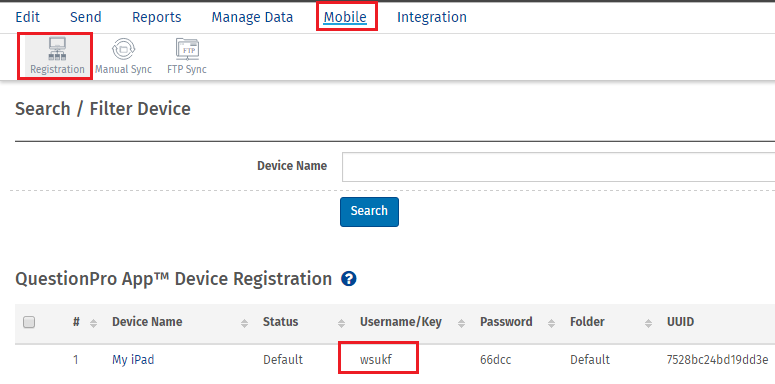
Synchronization is a process which uploads the responses for survey(s) from SurveyPocket App into your SurveyAnalytics account. It also updates the survey(s) in the app if there are any changes in it.
Click on the menu icon and you will see the app version under the logo.
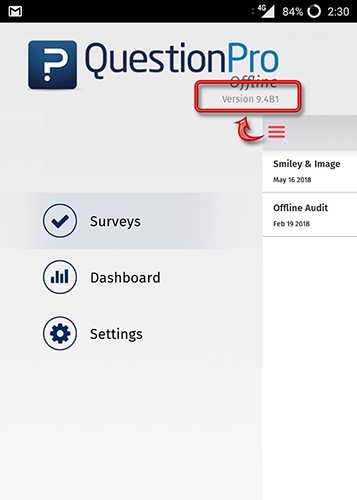
The app can be set to auto-update or can be updated manually from the Playstore/AppStore settings.
To enable the Kiosk mode, in your SurveyAnalytics account, visit Mobile >> Device Registration >> Click on Device Name >> Kiosk >> Enable Kiosk mode >> Provide a pin and a Kiosk timer.
Then after you synchronize the app, you will see a lock button on top right corner on Surveys screen. Click on that button to enable/disable kiosk mode.
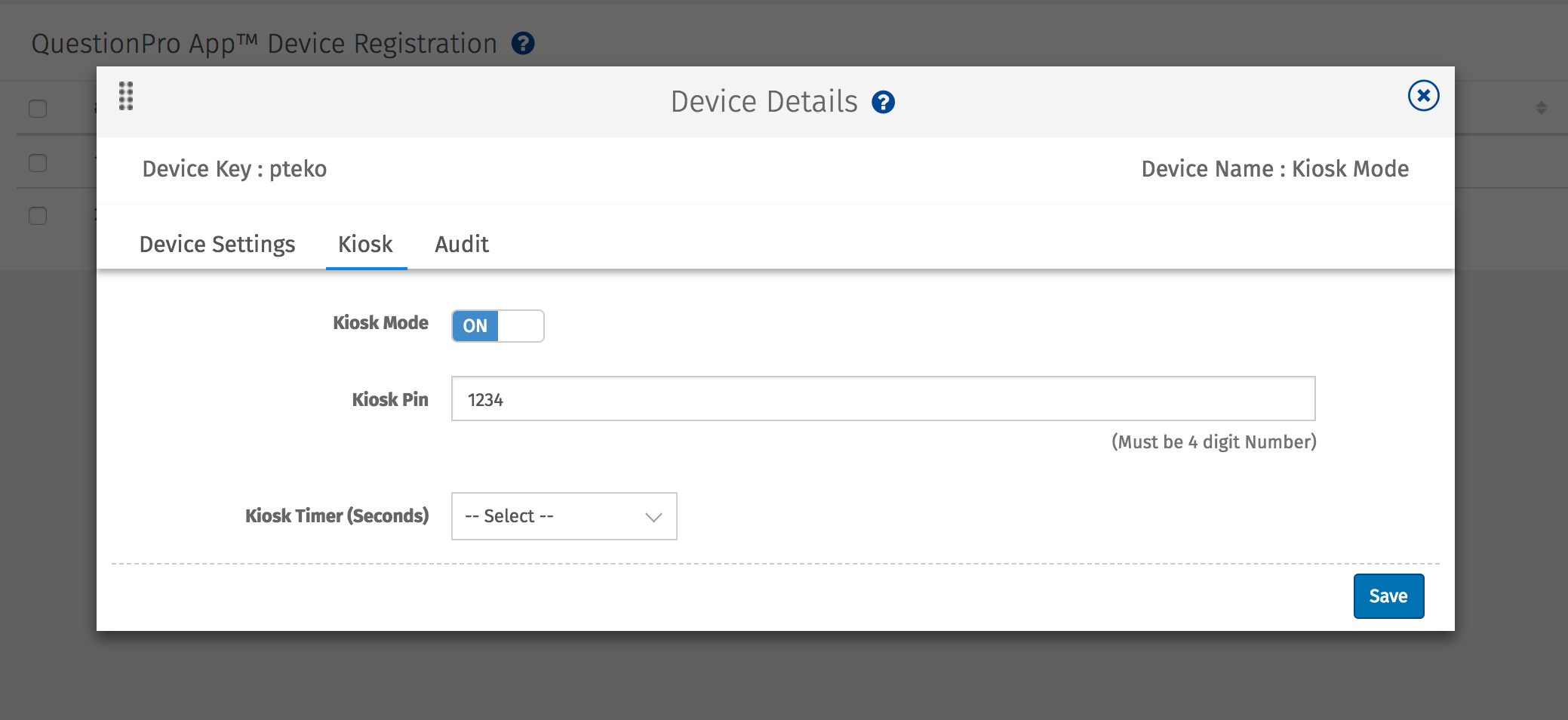
Yes, it is possible to continue with Incomplete surveys. Please enable Administrative tools from app settings. It will enable Responses tab in side menu. Please select the Responses tab to show the complete as well as incomplete survey responses. Select any incomplete survey. Scroll to bottom to see “Complete the Survey” link. Clicking on this link will open the survey from where it is left incomplete. You can continue and complete the survey from thereon.
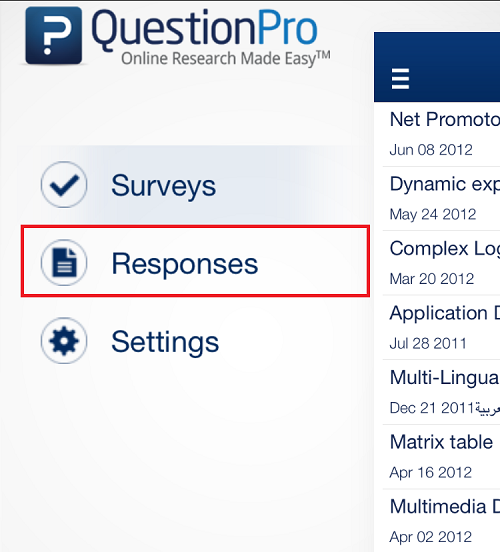
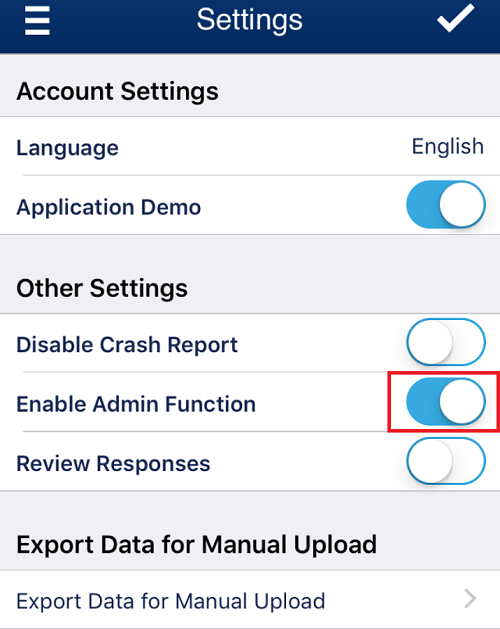
You are getting this message because the username/key which you are using has been temporarily suspended. Please contact support at Customer Support
You will be getting this message when the username/key which has been entered is not a valid one. Please check your username/key.
You can change the application language from Settings >> Preferred language and then click on Update Settings.
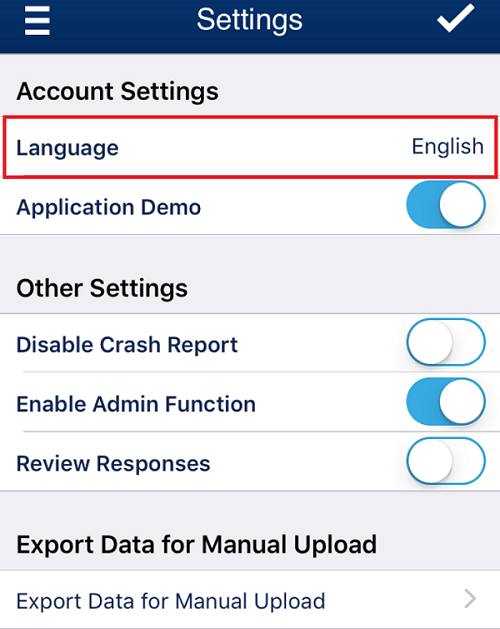
Using SurveyPocket -Offline app, you can do an export data from Settings >> Export Database >> Export data for Manual Upload. It will open an email client with export content attached.
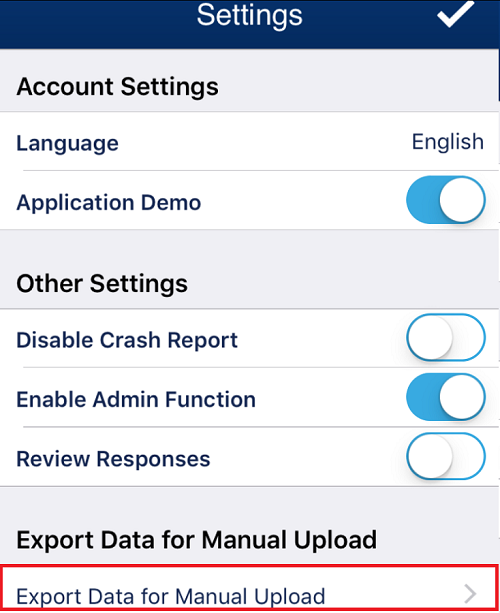
The changes will get reflected only after you synchronize the app by clicking on Sync button.
You can have upto 140 questions in the survey you want to run on the Offline App. This number can be lower based on the device you use.
We only support one username/key per device. The same username/key cannot be used on any other device. Once you receive this message, please contact your Account Manger or Support Team at Customer Support
Yes, you can edit/print responses from within the app by following the steps mentioned below.
To enable Edit Response, go to settings >> Review Responses >> Edit Responses.
To enable Print Response, go to settings >> Review Responses >> Print Responses
By using these settings, you can edit/print responses after you hit the finish/done button on the last page in the survey.
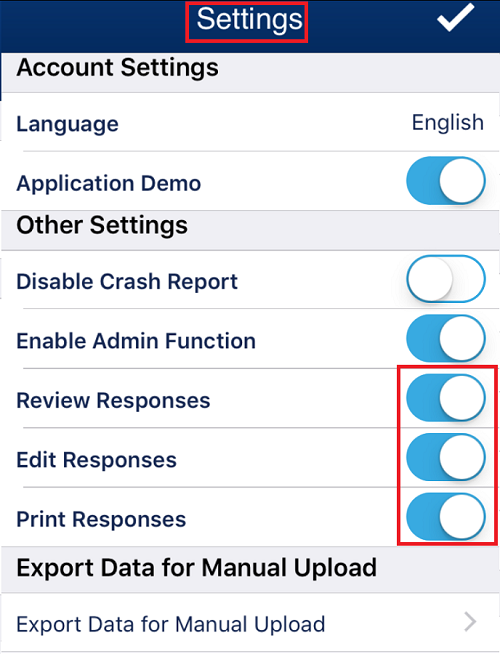
Before uninstalling your app, please sync all the data you have collected. In case of any queries, please contact Customer Support and they will guide you on how to uninstall the app without losing the data.
This feature is available with the following licenses :