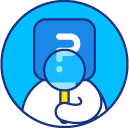Configuring a Salesforce Integration
After developing the survey using SurveyAnalytics's web-based wizard interface, the mapping between the survey and a Salesforce.com object needs to be defined.
Go To:
- Login » Surveys » Integration » Salesforce
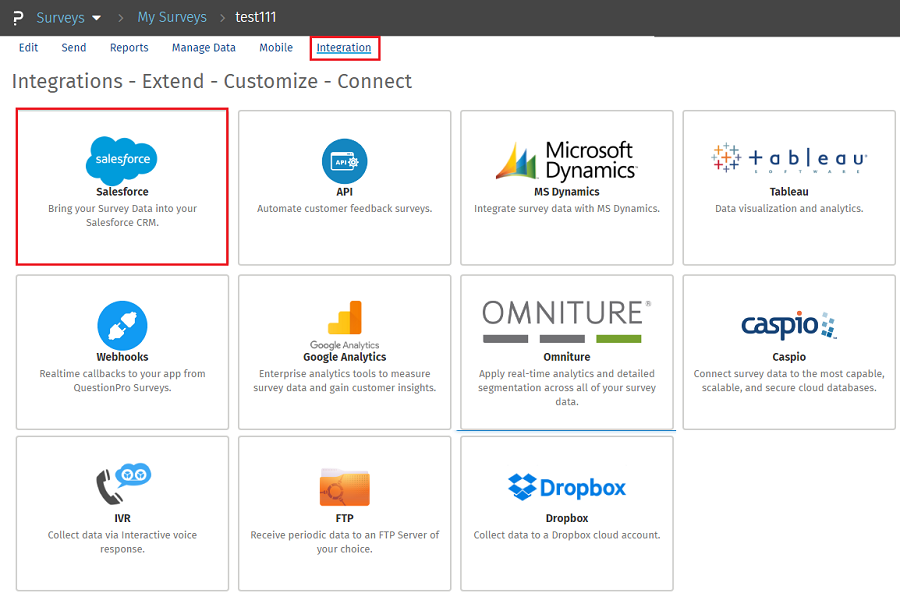
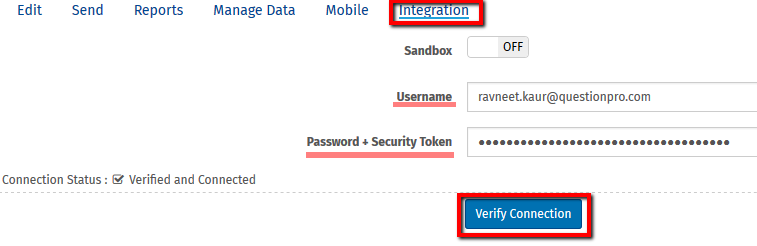 After the connection is verified Object Mapping section appears
After the connection is verified Object Mapping section appears
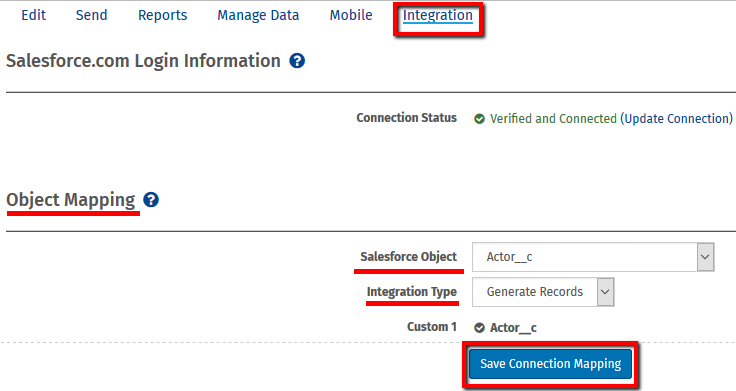
Select the type of object that you would like to map to in your Salesforce.com database.
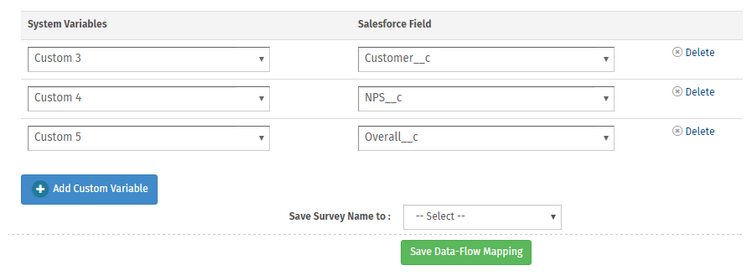 Note: If you plan on mapping to custom objects or custom fields in Salesforce.com, you will need to create them in Salesforce.com and revisit this mapping screen.
Note: If you plan on mapping to custom objects or custom fields in Salesforce.com, you will need to create them in Salesforce.com and revisit this mapping screen.
Mapping can be done from
- Login » Surveys » Integration » Salesforce
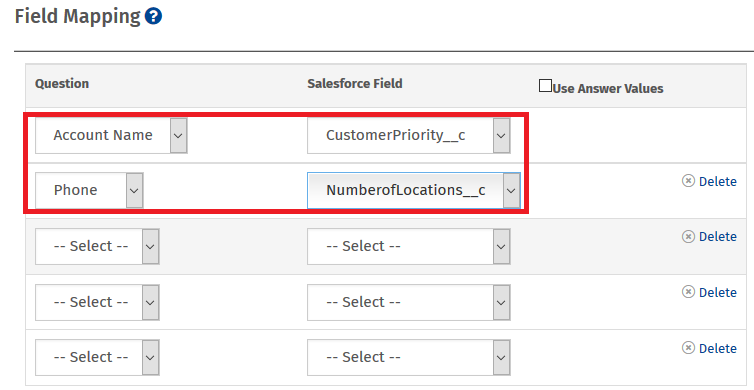
- A link is provided with custom variables for your Salesforce.com email campaign. The link contains an ID for the survey hosted at SurveyAnalytics as well as an ID for the Salesforce.com object. Using this link, you can send invitations to your contacts in Salesforce.com to take a survey. When a respondent clicks on the link, SurveyAnalytics will capture their survey responses and also populate your Salesforce.com system with the survey results.
- The next step is to create an E-mail template in Salesforce.com containing the customized link. For assistance on generating the correct link, please reference the help item below. For help creating an E-mail template, you may reference the help item below or your Salesforce.com documentation.
- The final step is inviting respondents to take the survey. If the link to your survey has been configured correctly, SurveyAnalytics automatically tallies the data and passes it back to Salesforce.com.
In SurveyAnalytics all close ended (select type) question types are saved as integer. You can map all close ended (select type) type questions to a number field in SalesForce with 0 decimal places, and usually 1 for length unless there is more than 9 responses to that particular question is which case you will need to set a length of 2 or more. Text questions can be saved as a text field. A complete collection of all the question types and their fields are as below:
| Question Type | SalesForce Field Type |
|---|---|
| Multiple Choice Select One | Number/ Pick list |
| Multiple Choice Select Many | Pick list select many |
| Open Ended questions | Text |
| Multi Point scales | Number/ Pick list |
| Constant Sum | Text |
| Date/Time | Text |
| Contact Information | Text |
| Dynamic Lookup Table | Text |
Once you create an account on SalesForce, you will get an email with the Security Token. If you do not get the email with the security token you can certainly reset the security token from your SalesForce Account.
To reset the Security Token you can login into your SalesForce Account >> on top right corner click My Settings >> Personal >> Reset My Security Token

This feature is available with the following licenses :