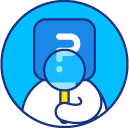Media Library - How to upload images and files
The image library is a repository of uploaded images, documents and any other media files that can be accessed and used anywhere across the SurveyAnalytics platform.
To upload images or media files go to:
- Login » Survey » Edit
- Under the Edit tab, click on Media Library
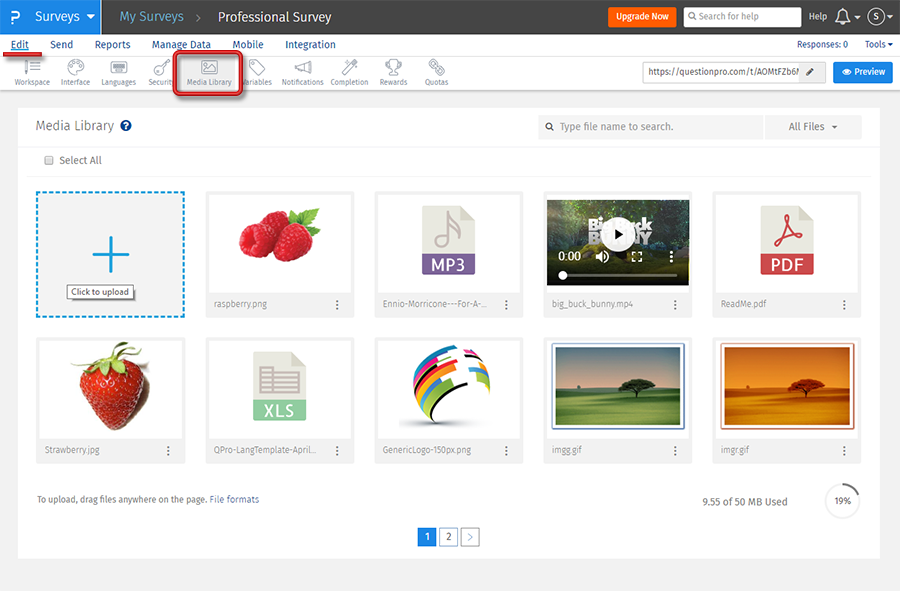 The files will be uploaded and can now be used across the platform.
The files will be uploaded and can now be used across the platform.
- Following file formats are allowed on the platform:
- Image: JPEG, PNG, GIF, WEBP
- Audio: MP3
- Video: MP4
- Documents: MS Word, Excel, Powerpoint, Txt, PDF
- Fonts: TTF, OTF, WOFF, WOFF2
You can add an image either on the survey question or the answer options. Click on the Survey question text. Here, click on the Rich Content Editor.
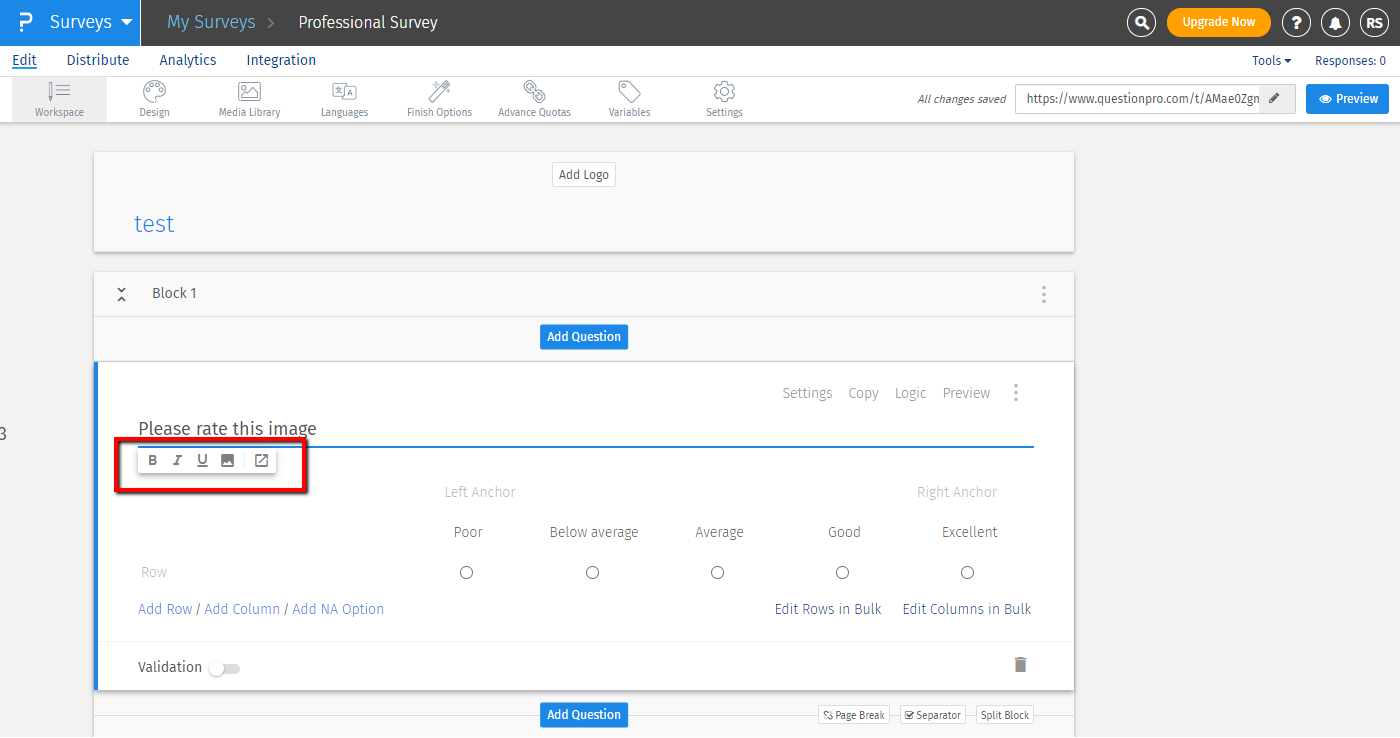 In the rich content editor, click on the image icon to insert the image.
In the rich content editor, click on the image icon to insert the image.
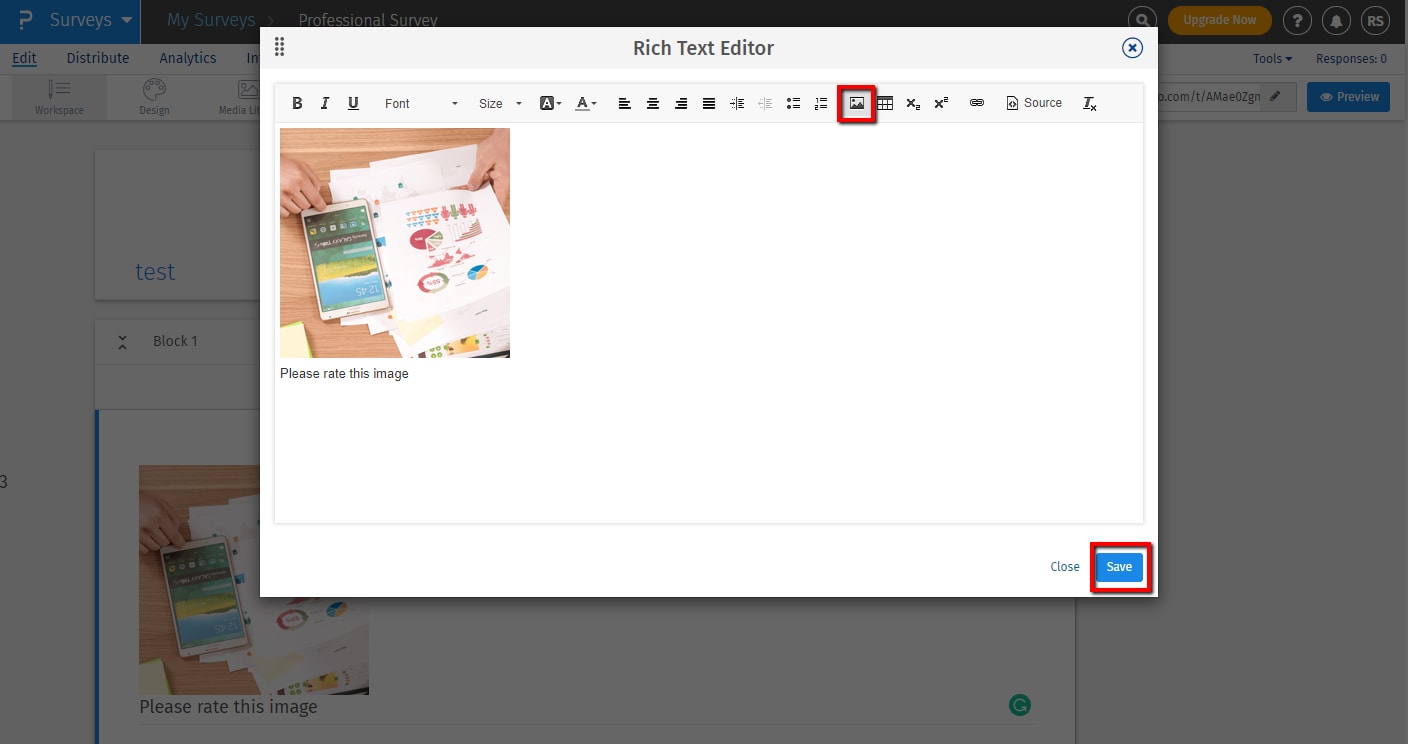 In the rich content editor, click on the source icon to get the HTML code of the icon. Save and the image will be added.
In the rich content editor, click on the source icon to get the HTML code of the icon. Save and the image will be added.
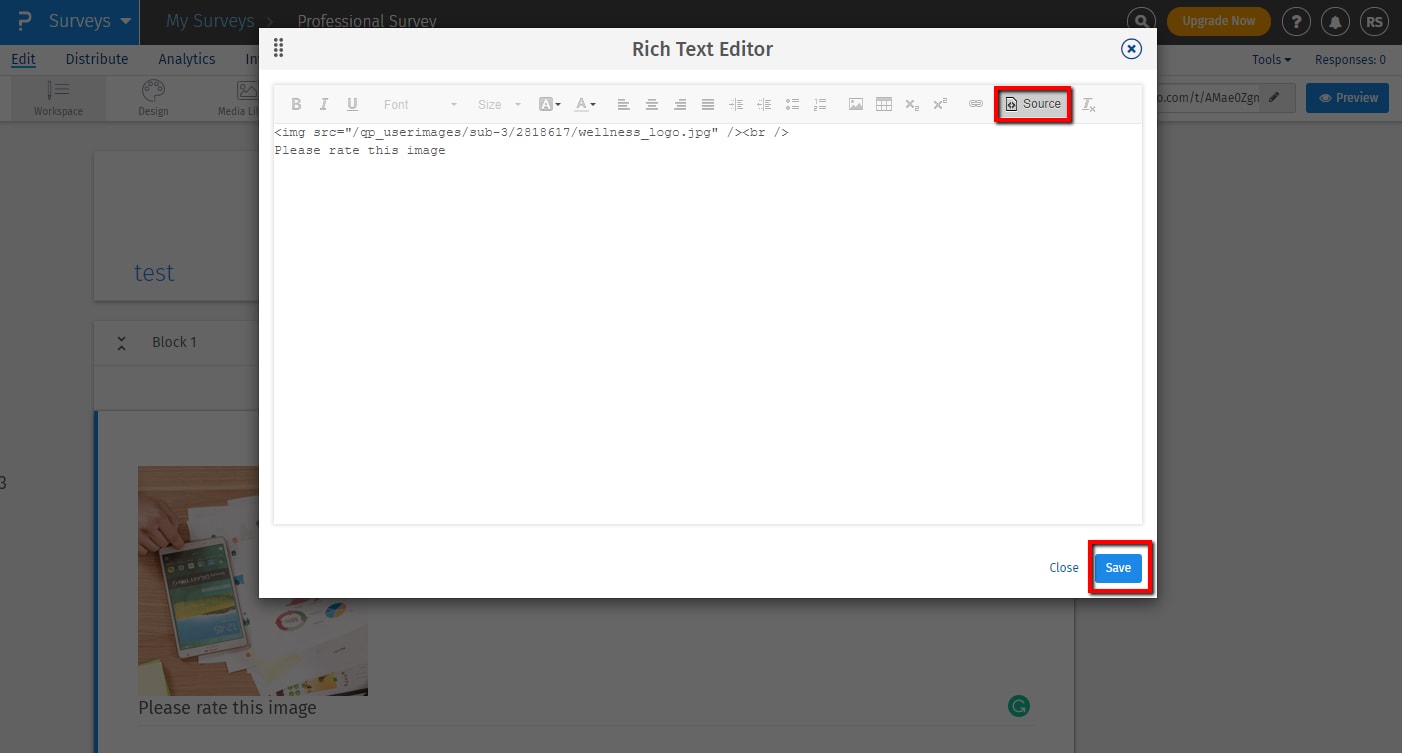 The image will be displayed on the survey.
The image will be displayed on the survey.

Image/file options can be accessed by clicking on the more (vertical ellipsis) icon.
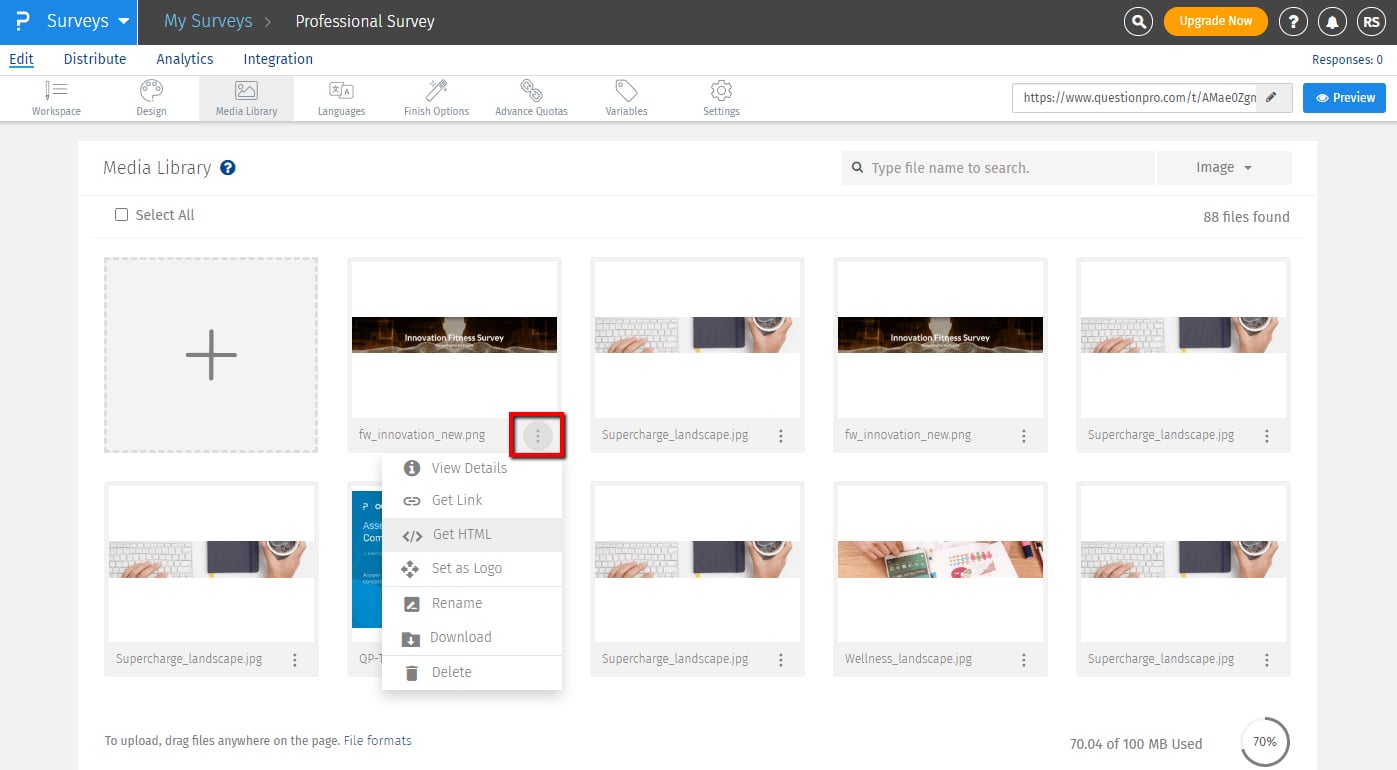 Following options are available:
Following options are available:
- View Details: This will open the image preview with all file details.
- Get Link: Click on the get link option and the image/file URL will be copied to clipboard.
- Get HTML: Clicking on get html will copy the HTML for the image/file to clipboard. You can use this on the email invitation or on the survey to display or link files.
- Set as Logo: Click on this option to use the image as logo for the survey.
- Rename: Use this option to rename the file.
- Download: Download the file by clicking on this option.
- Delete: Delete the file.
To add image to your survey invitation, first, copy the HTML for the image by clicking on the Get HTML option for the image.
Go to:
Survey » Send » Email » Compose- Paste the copied HTML code where you would like to display the image.
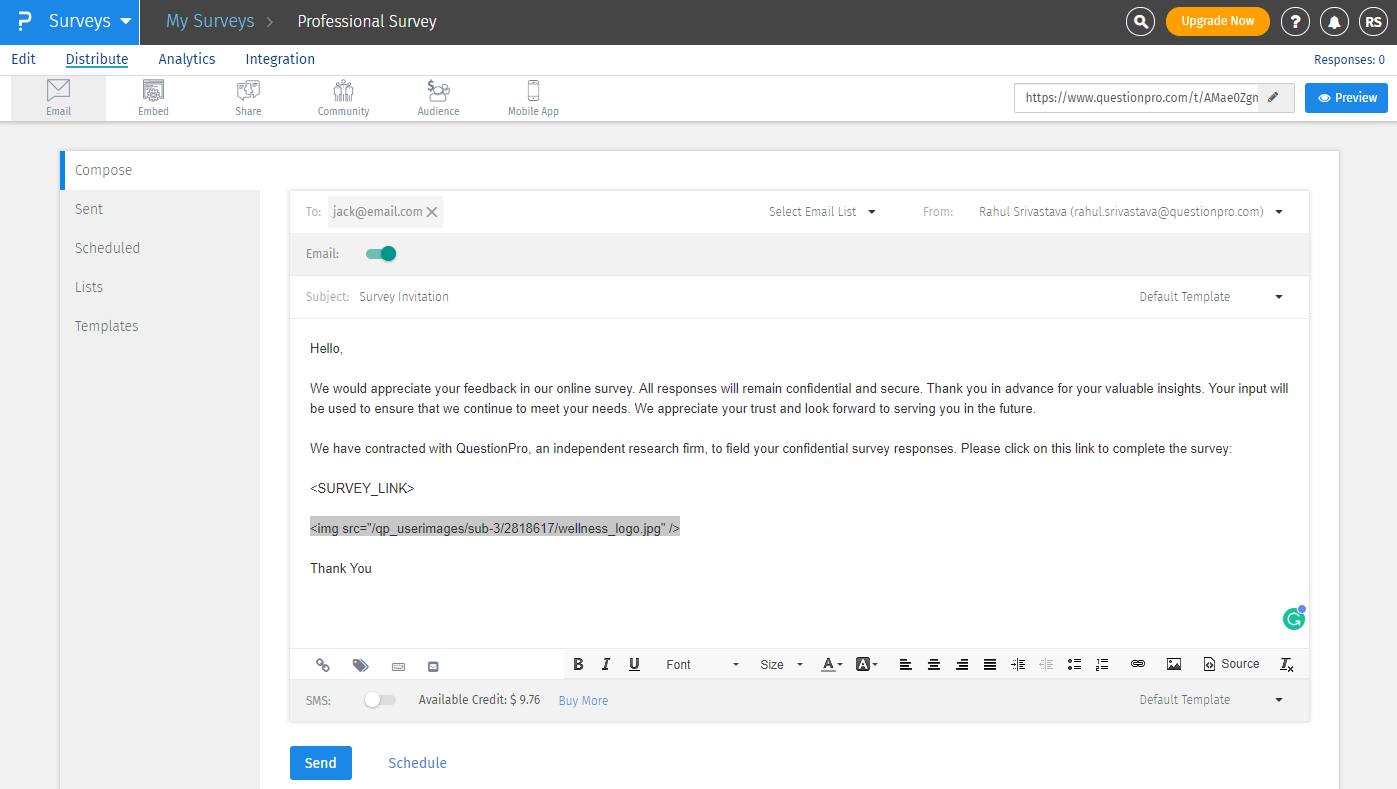 Preview or send and the image will be displayed in your survey invitation.
Preview or send and the image will be displayed in your survey invitation.
Yes, you can resize a logo after uploading it to the image library. Upload the logo and resize it by dragging the corner of the logo.
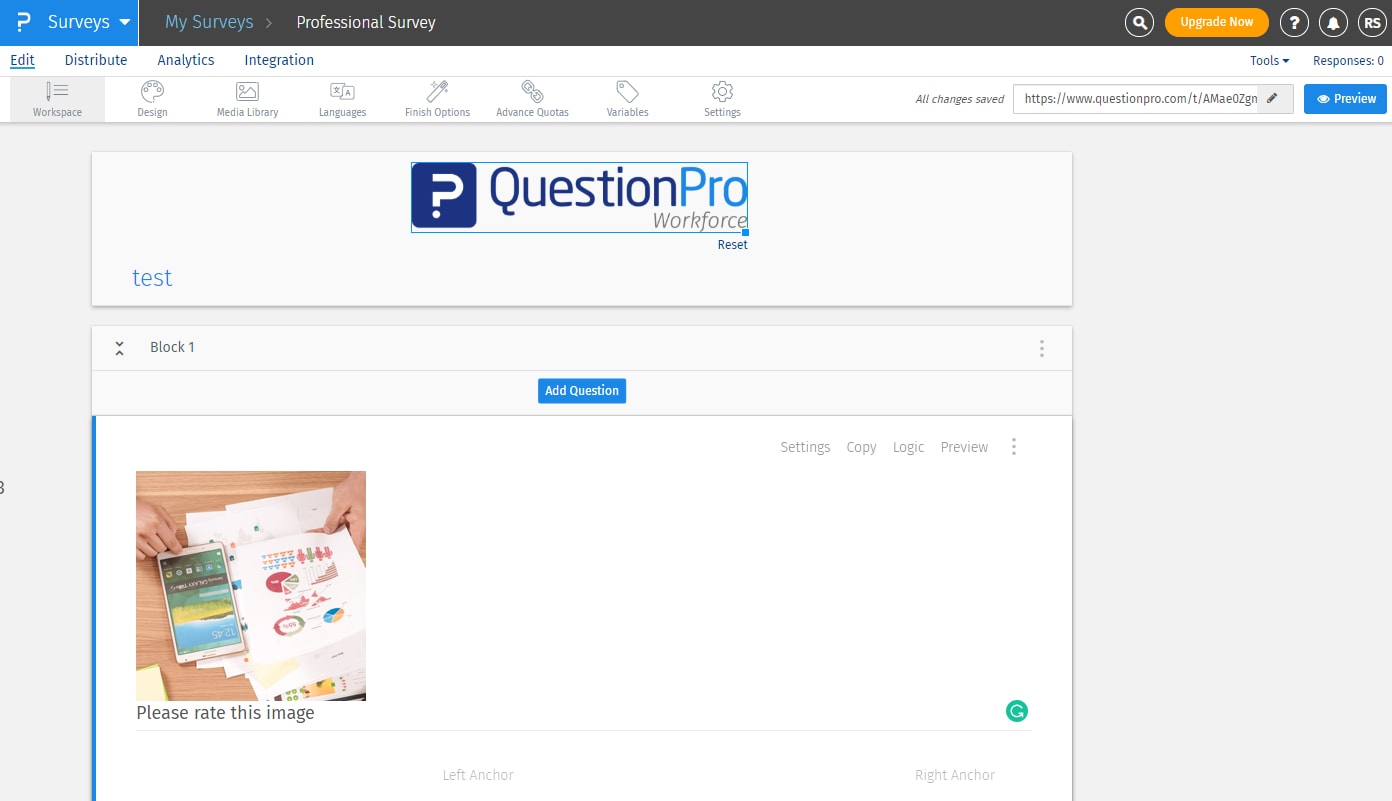
This feature is available with the following licenses :